How to Delete Game Data on iPhone? A Complete Step-by-Step Guide
Owning a smartphone makes gaming more fun and convenient, but over time, these games can take up a lot of space. Many iPhone users often find themselves running low on storage because of old games or leftover files. Learning how to delete game data on iPhone is a simple but essential skill that can help you free up storage space and improve your device’s performance.
Deleting Game Data Benefits
- Frees up storage space: Large amounts of data like progress, levels, and settings are stored in games.
- Allows fresh start: Resetting progress from the beginning of a game.
- Fixes glitches: Clearing game data can resolve bugs, crashes, or lag issues.
- Improves performance: Clearing unnecessary files improves iPhone performance.
Method 1: Deleting Game Data by Uninstalling the App
Game Data Removal on iPhone
- Locate game on home screen or App Library.
- Press and hold app icon.
- Tap “Remove App.”
- Confirm by tapping “Delete App.”
Method 2: Removing Game Data from iCloud
Game Reset Process on iPhone
- Open Settings.
- Tap Apple ID profile.
- Select “iCloud.”
- Tap “Manage Account Storage.”
- Select game to delete data for.
- Tap “Delete Data” to permanently remove saved game files.
Method 3: Clearing Game Data via App Settings
Game Data Clearing in Multiplayer Games
- Open game app on iPhone.
- Go to Settings or Profile section.
- Look for “Reset Progress,” “Clear Data,” “Delete Account.”
- Confirm action.
Method 4: Using iPhone Storage Settings
iPhone Storage Control
- Go to Settings > General > iPhone Storage.
- Tap on game to manage.
- Choose “Offload App” for removing app but keeping data.
- “Delete App” for removing app and data.
- “Delete App” for complete wipe.
Tips to Avoid Losing Important Data Accidentally
“Deleting Game Data on iPhone: Tips and Care”
- Back up meaningful progress before deleting.
- Check reset options if game is linked to an online account.
- Use iCloud settings carefully as deleted cloud data can’t be easily recovered.
- Offload the app first to see space free before complete deletion.
Common Mistakes to Avoid When Deleting Game Data
To avoid incomplete data removal, avoid forgetting iCloud, skipping Game Center, not checking in-game settings, and selecting the wrong game in storage settings. Deleting the app alone may not always delete saved progress, and staying signed in may sync data automatically. Additionally, ensure the correct game is selected in storage settings.
Benefits of Deleting Unused Game Data
Delete game data on iPhone offers more storage space for essential apps, faster performance due to fewer background processes, better organization of storage, and a clean slate for restarting a game or removing old accounts.
Conclusion
To effectively delete game data on an iPhone, use iCloud, Game Center, or local storage. Double-check before permanently deleting anything to ensure your progress is safe. By managing game data smartly, your device can be fast, organized, and ready for new adventures, keeping it organized and fast for gaming enthusiasts. Read More
Share this content:
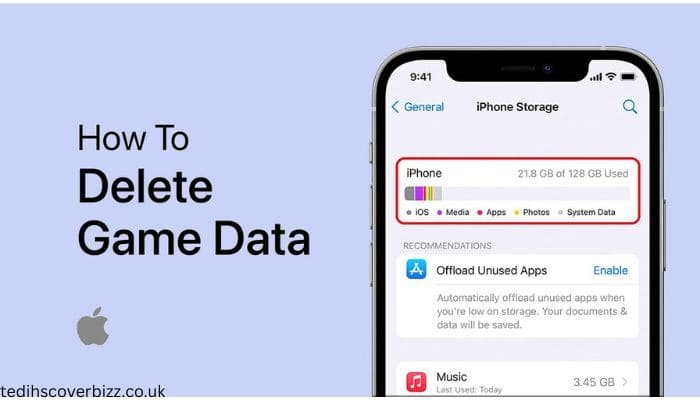

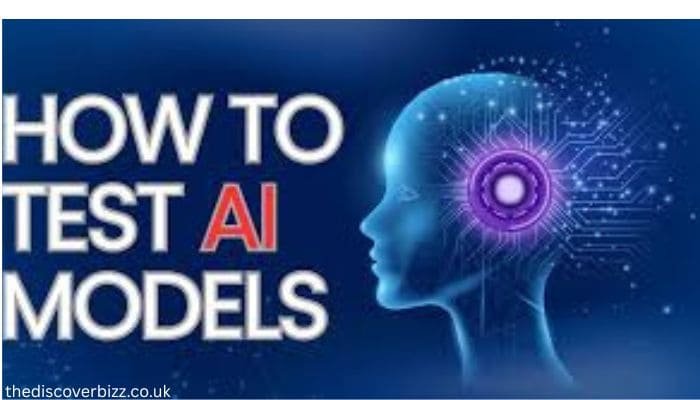

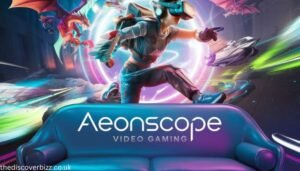

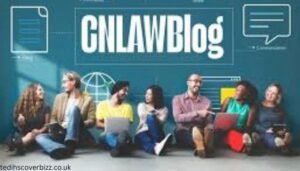


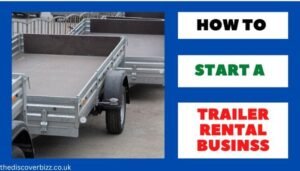



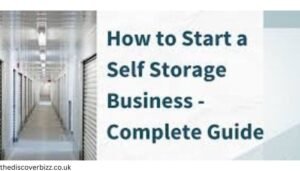
Post Comment