How to make subscripts in Google Docs?
Writing mathematical formulas, chemical equations, or academic notes often involves using subscripts, minor characters placed slightly below the regular text line. In Google Docs, knowing how to create these subscripts is essential for presenting content professionally, especially for students, researchers, and professionals in scientific writing, math notations, and language formatting. This article will discuss the fundamental steps and advanced formatting techniques for effectively using subscripts in Google Docs, ensuring that users can enhance the clarity and polish of their documents. Understanding the function of subscripts—characters or numbers written below the standard text line—is vital before learning how to implement them.
Why Learning How to Make Subscripts in Google Docs Is Useful?
- Google Docs is a popular online word processor supporting sharing, real-time editing, and collaboration.
- Formatting text, particularly through subscripts, enhances readability and professionalism in various contexts.
- Benefits of using subscripts include:
– Scientific Writing: Essential for accurately representing chemical equations, physics formulas, and mathematical symbols.
– Academic Papers: Improves the quality and appearance of assignments and research.
– Presentations & Notes: Aids in creating structured and visually appealing documents.
– Collaboration: Ensures consistent formatting during multi-user editing.
How to Make Subscripts in Google Docs Using the Format Menu?
- Open Google Docs and the desired document.
- Type the character or number to be subscripted and highlight it.
- Click on the “Format” option in the top menu bar.
- Hover over “Text” and select “Subscript” from the dropdown menu.
- The selected text will appear lower than the standard text line.
How to Make Subscripts in Google Docs with Keyboard Shortcuts?
- Keyboard shortcuts for creating subscripts can save time for frequent users.
- Windows shortcut: Press Ctrl +, (Control key and comma key together).
- Mac shortcut: Press ⌘ (Command) +, (comma key).
- Steps to use the shortcut:
– Type the character.
– Highlight it or place the cursor at the right spot.
– Press the shortcut keys to convert the text into a subscript.
- This method is efficient for writing formulas or equations in Google Docs.
How do you make subscripts in Google Docs using special characters?
- Google Docs allows the insertion of subscripts through Special Characters.
- To access this feature, go to the “Insert” menu at the top of the screen.
- Select “Special Characters” from the menu, which opens a pop-up box with various options.
- Use the search box to find the desired subscript by typing “subscript” or the specific character needed (e.g., “2 subscript”).
- Click on the chosen subscript character to insert it into the document.
How to Remove Subscripts in Google Docs?
First, highlight the subscripted text if you need to remove a subscript from text. Then, navigate to Format → Text → Subscript and click “Subscript” again to deactivate it. Alternatively, you can use the keyboard shortcut Ctrl +, on Windows, or ⌘ +, on Mac, to toggle the subscript off.
Best Practices for Using Subscripts
When applied wisely, subscripts in Google Docs enhance document quality. Key tips include maintaining consistency in subscript style, utilizing the Equation Editor for technical content to ensure clean formatting, avoiding excessive use of subscripts to prevent readability issues, and ensuring proper alignment with the surrounding text.
Common Problems When Making Subscripts in Google Docs
- Users may encounter minor issues while making subscripts in Google Docs.
- Common problems include:
– Text Not Changing: Highlight text before applying a subscript.
– Subscript Shortcut Not Working: Verify keyboard language and check for conflicting browser shortcuts.
– Alignment Issues: Utilize the Equation Editor for better formatting.
– Copy-Paste Problems: Formatting may not transfer correctly; reapply the subscript format after pasting.
Conclusion
Mastering subscripts in Google Docs is a valuable skill that enhances the quality and professionalism of documents, particularly for chemistry assignments, math formulas, and academic reports. Utilizing the Format menu, keyboard shortcuts, or the Equation Editor allows for the quick creation of precise subscripts. Implementing these techniques results in a polished appearance and improves readability and comprehension of the material presented. Read More
Share this content:
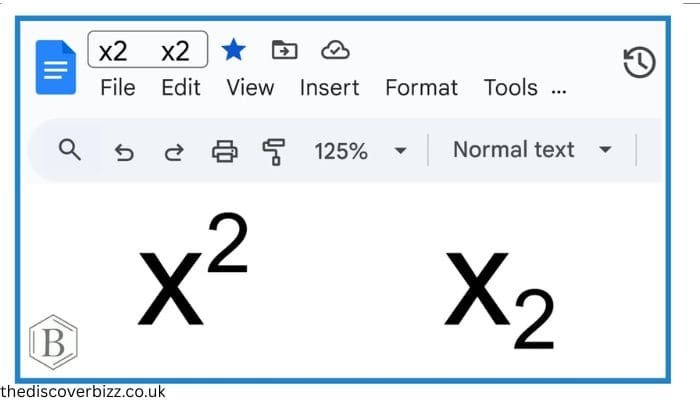

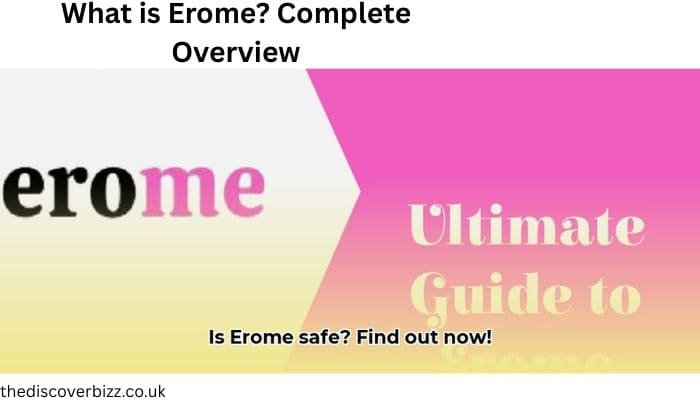
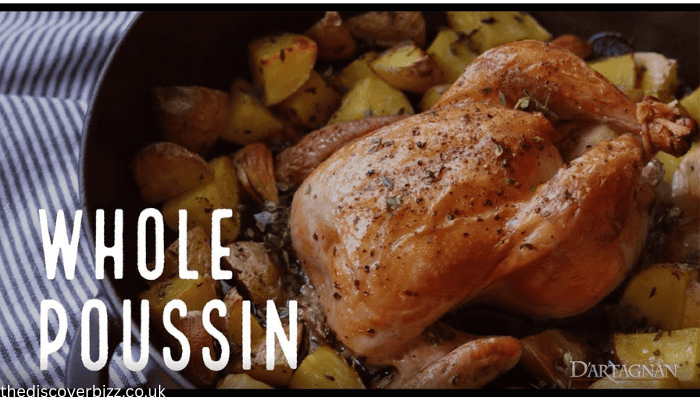






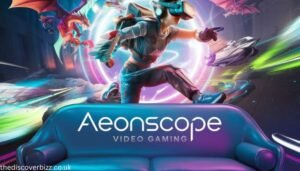

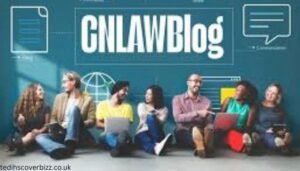

Post Comment